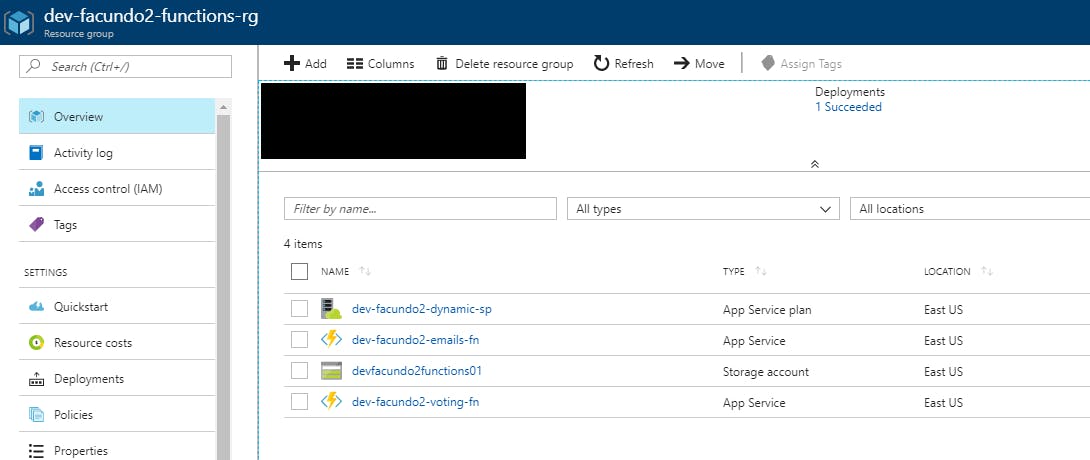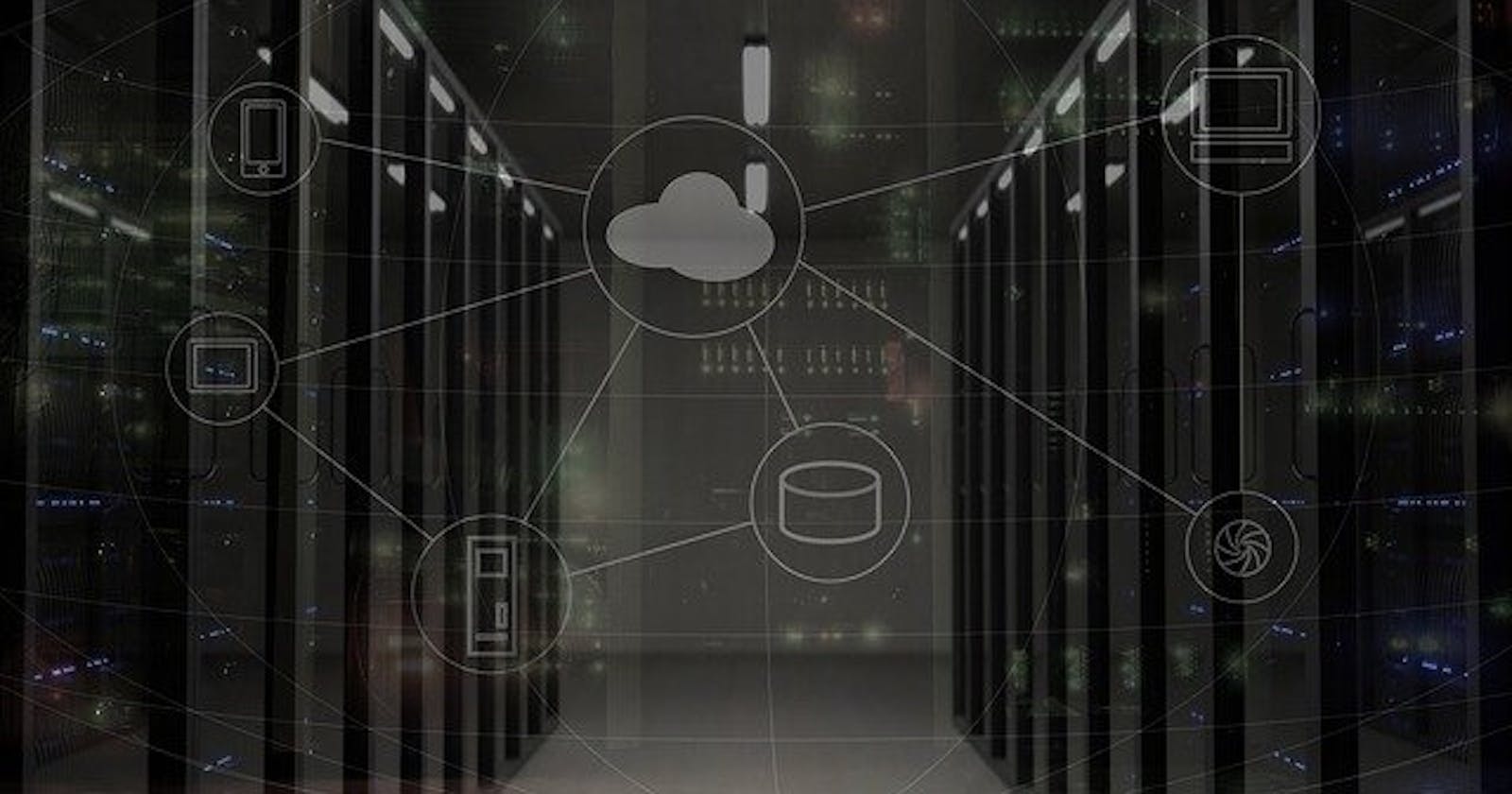Creating Azure functions is easy. Managing them can be a challenge. Much like microservices, functions can get problematic to maintain when having multiple environments. This is where Infrastructure as Code can help. Although I don’t particularly enjoy creating Azure Resource Manager (ARM) templates, I do enjoy the benefits of ARM. I can confidently say that my development environment is configured like production.
Caution! Today, an azure function app whose plan is consumption-based cannot be created in an existing resource group with a regular app service plan. The workaround is to create the consumption app service plan first, then the other app service plans for regular web apps.
The ARM Template
If you’re not already familiar with how to create ARM Templates, the MSFT docs have a great quickstart.
The Resources
- Storage Account
- With the following connection strings:
AzureWebJobsDashboardAzureWebJobsStorageWEBSITE_CONTENTAZUREFILECONNECTIONSTRINGWEBSITE_CONTENTSHARE
- With the following connection strings:
- Site (kind: function)
- Service Plan (Consumption or App Service)
Example
{
"type": "Microsoft.Storage/storageAccounts",
"name": "[variables('names-function-storage')]",
"apiVersion": "2016-01-01",
"location": "[resourceGroup().location]",
"sku": {
"name": "Standard_LRS"
},
"kind": "Storage",
"properties": {}
},
{
"apiVersion": "2015-08-01",
"name": "[concat(parameters('environment-name'), '-', parameters('names-function-apps')[copyIndex()], '-fn')]",
"copy": {
"name": "functionappscopy",
"count": "[length(parameters('names-function-apps'))]"
},
"type": "Microsoft.Web/sites",
"kind": "functionapp",
"location": "[resourceGroup().location]",
"tags": {
"[concat('hidden-related:', resourceGroup().id, '/providers/Microsoft.Web/serverfarms/', variables('names-function-sp'))]": "Resource",
"displayName": "[concat(parameters('environment-name'), '-', parameters('names-function-apps')[copyIndex()], '-fn')]"
},
"dependsOn": [
"[concat('Microsoft.Web/serverfarms/', variables('names-function-sp'))]"
],
"properties": {
"name": "[concat(parameters('environment-name'), '-', parameters('names-function-apps')[copyIndex()], '-fn')]",
"serverFarmId": "[resourceId('Microsoft.Web/serverfarms/', variables('names-function-sp'))]"
}
},
{
"apiVersion": "2014-06-01",
"name": "[variables('names-function-sp')]",
"type": "Microsoft.Web/serverfarms",
"location": "[resourceGroup().location]",
"tags": {
"displayName": "[variables('names-function-sp')]"
},
"properties": {
"name": "[variables('names-function-sp')]",
"computeMode": "Dynamic",
"sku": "Dynamic"
}
}
Parameters
environment-name- A prefix that indicates the environment that the function belongs to (e.g. dev, staging, prod)names-function-apps- A list of names for the Azure function apps to deploy. (e.g. emails, voting, etc){ "$schema": "schema.management.azure.com/schemas/2015-01..", "contentVersion": "1.0.0.0", "parameters": {
"environment-name": { "value": "dev-functions" }, "names-function-apps": { "value": ["emails", "voting"] }} }
Run the ARM Template
I enjoy using the [Azure CLI]. However, you could do the same using Powershell.
First login and select your Azure subscription.
Then create a resource group to deploy these functions to.
az group create -n dev-functions-example-rg -l EastUs
This resource group will represent your environment. I use the convention that the resource group also contains the environment name so that it’s easy to find.
Then create a deployment and specifying the arm template and its parameters:
az group deployment create -g dev-functions-example-rg -n ManualDeployment1 --template-file "Azure function arm template.json" --mode Incremental --parameters @functions.parameters.json
Example using dev-facundo2 and an environment
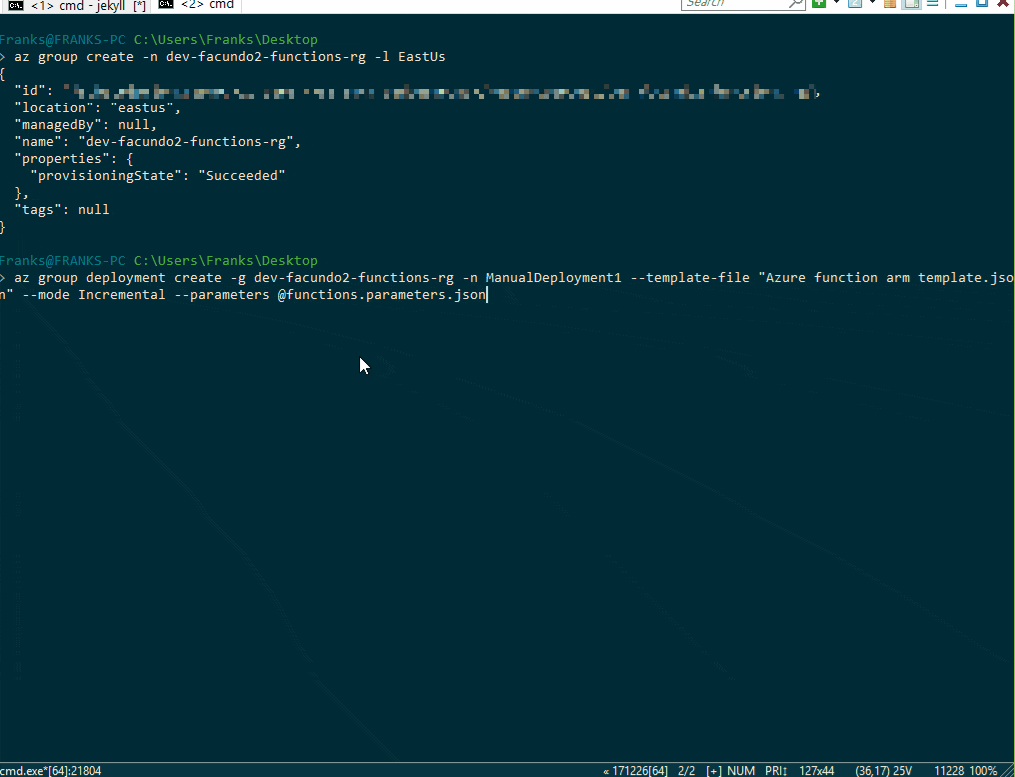
The Result