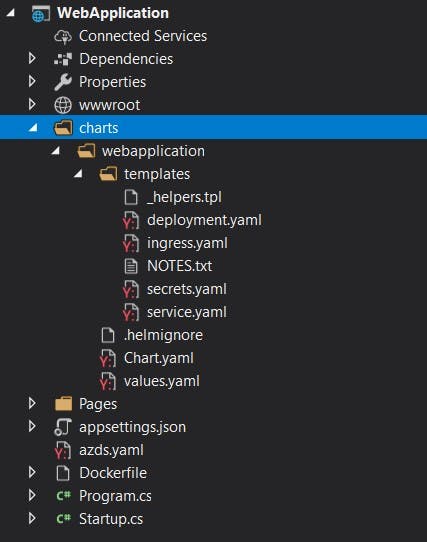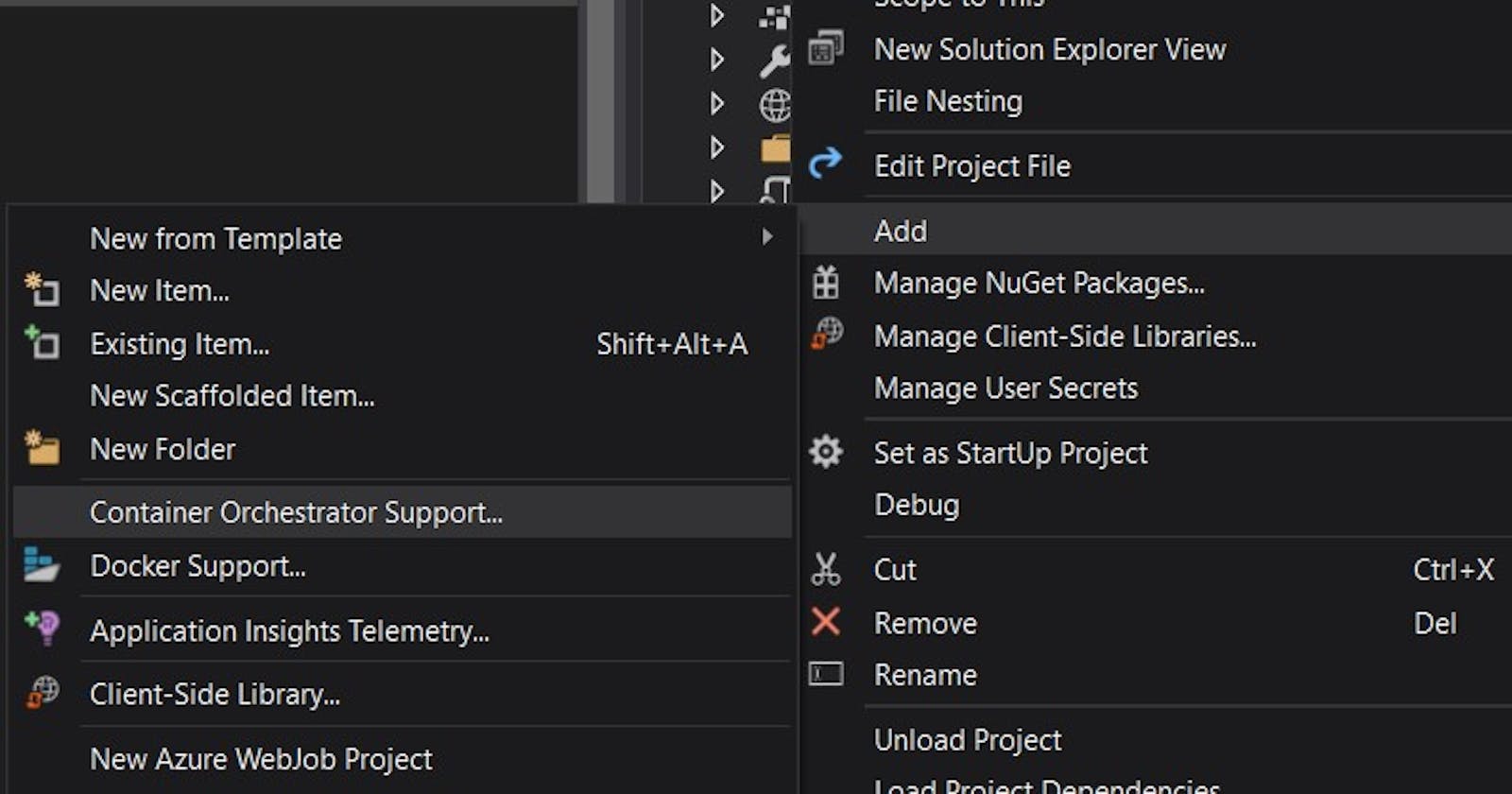Yesterday, I posted about how to create a quick and dirty container using Visual Studio and ASP.NET Core. Today, I will be continuing the demo to show how to create a quick helm chart for an ASP.NET Core application.
Pre-Requisites
- Docker Community Edition for Windows
- Windows 10
- Kubernetes CLI for Windows
- Helm for Windows
- In Visual Studio 2019, install the Azure Development workload.
- In Visual Studio 2017, install the Web Development workload and Visual Studio Tools for Kubernetes.
The Shortcut
Similar to yesterday’s topic, I recommend that you understand the basics first. Kubernetes fundamentals is a great place to start. I really like this PluralSight course. Secondly, it’s a good idea to understand the basics of Helm so that you understand the value it providers and when it’s a good use of time.
This quick post will walk you through using Visual Studio to create Helm charts tailored for ASP.NET Core apps.
First, right-click, select “Add” then “Add Container Orchestrator Support.”
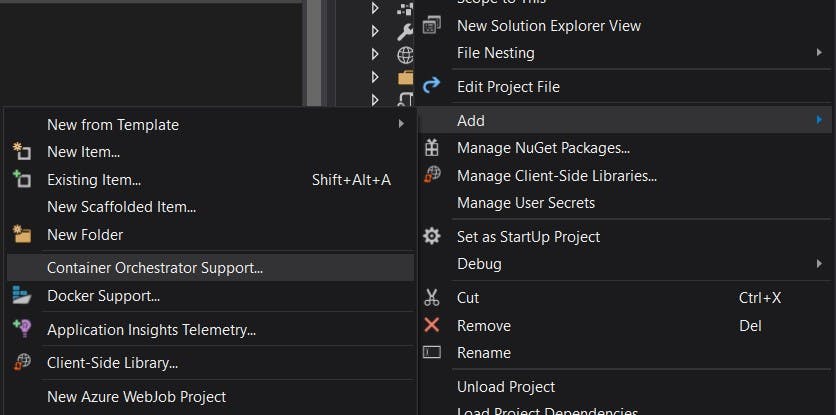
Then, select Kubernetes/Helm.
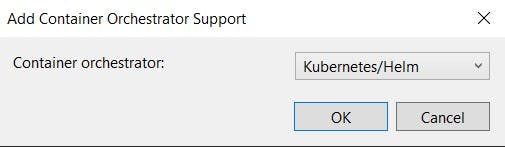
That’s it! You’ll notice:
- A
azds.yamlfile. This is for Azure Dev Spaces. I often delete it. - A
chartsfolder. It contains the generated helm chart for this app. It contains many of the k8s resources typically used for a web app like the ingress route definition, service definition, deployment definition, and helper functions to help with secrets.